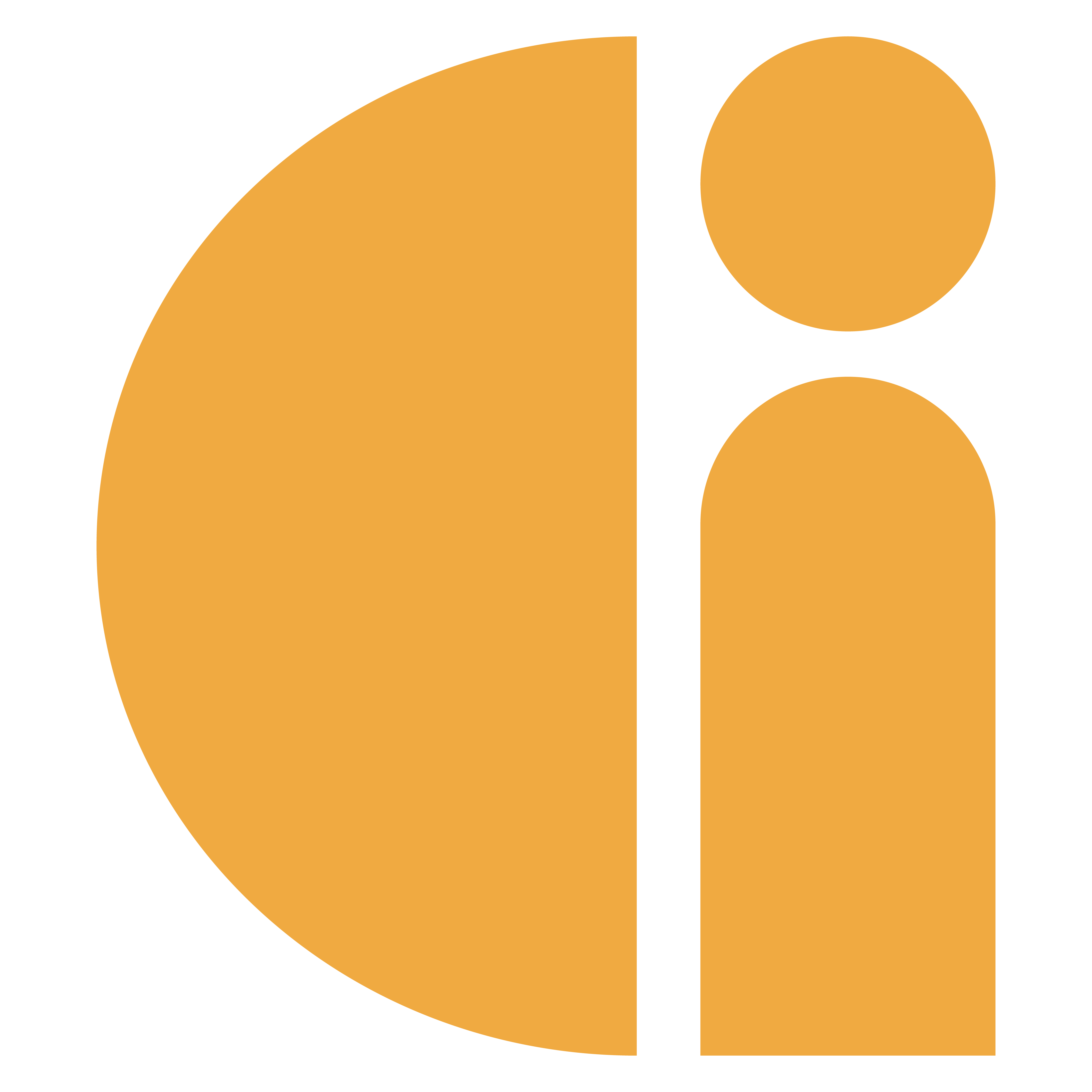Donation Station Pocket: Switching between online and offline modes
Please refer to the “How to make an offline transaction” and “How to make an online transaction” guides for more detailed information on how to take payments in these modes.
If a device is in Offline Mode, this will be indicated by the text “Offline Mode” displayed on the Home screen.
If the device is in Online Mode, the Home screen will not show the “Offline Mode” text on the Home screen.

Follow the below instructions to switch between online/offline modes:
From the home screen, press the red button.

Enter the manager passcode. If you do not know what this is, then speak with your manager or contact our support team.

Select Enter Online/Offline Mode from the menu. The device will then return to the home screen.

IMPORTANT: We recommend when switching from offline mode to online mode to upload any pending offline transactions before taking an online transaction. Please see this guide for instructions on how to do this. If you do not upload the offline transactions before taking an online donation, the card reader will upload them whilst processing the first online transaction. If there are a lot of pending offline transactions, this means that it may take some time for the first transaction to complete as it will be uploading the offline transactions at the same time.
Useful links:
Donation Station Pocket: How to make an offline transaction
Donation Station Pocket: How to make an online transaction
Donation Station Pocket: How to see how many offline transactions are pending