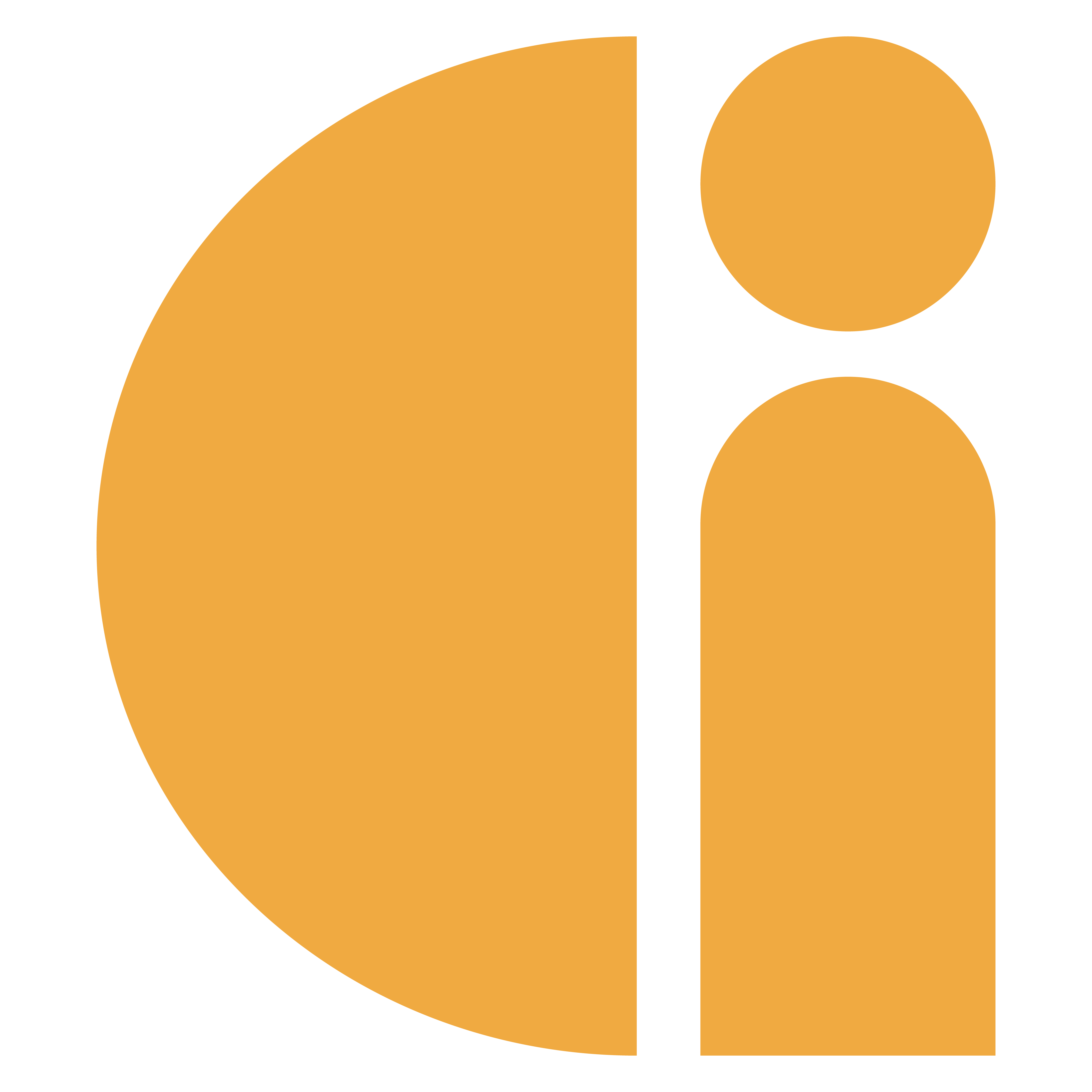Donation Station Express: How to upload offline transactions
If you have taken donations whilst in offline mode, these must be uploaded for processing via an internet connection. We recommend doing this as soon as possible after the donations are received.
If you have a Donation Station Express and are currently in Express Mode, exit this mode and return to the home screen first.
Connect the device to the internet:
From the home screen, press the yellow button on the pin pad.

Use the arrow and green button on the pin pad to enter the Connectivity menu.

If reconnecting to the previously used network, select it here. To connect to a new network, select Wi-Fi from the menu to bring up a list of available networks.

Select the desired network and use the pin pad to enter the network password.

Once connected, the device will return to the home screen.

Upload the offline transactions:
From the home screen, press the red button.

Enter the manager passcode. If you do not know what this is, then speak with your manager or contact our support team.

Scroll to Upload Stored Transactions and press the green button.

This screen will tell you how many offline transactions are pending.

Press the green button to start uploading the transactions.

Once completed, the device will return to the home screen.

Useful links:
Donation Station Express: Fitting and removing the device in the enclosure
Donation Station Express: How to enter and exit Express Mode