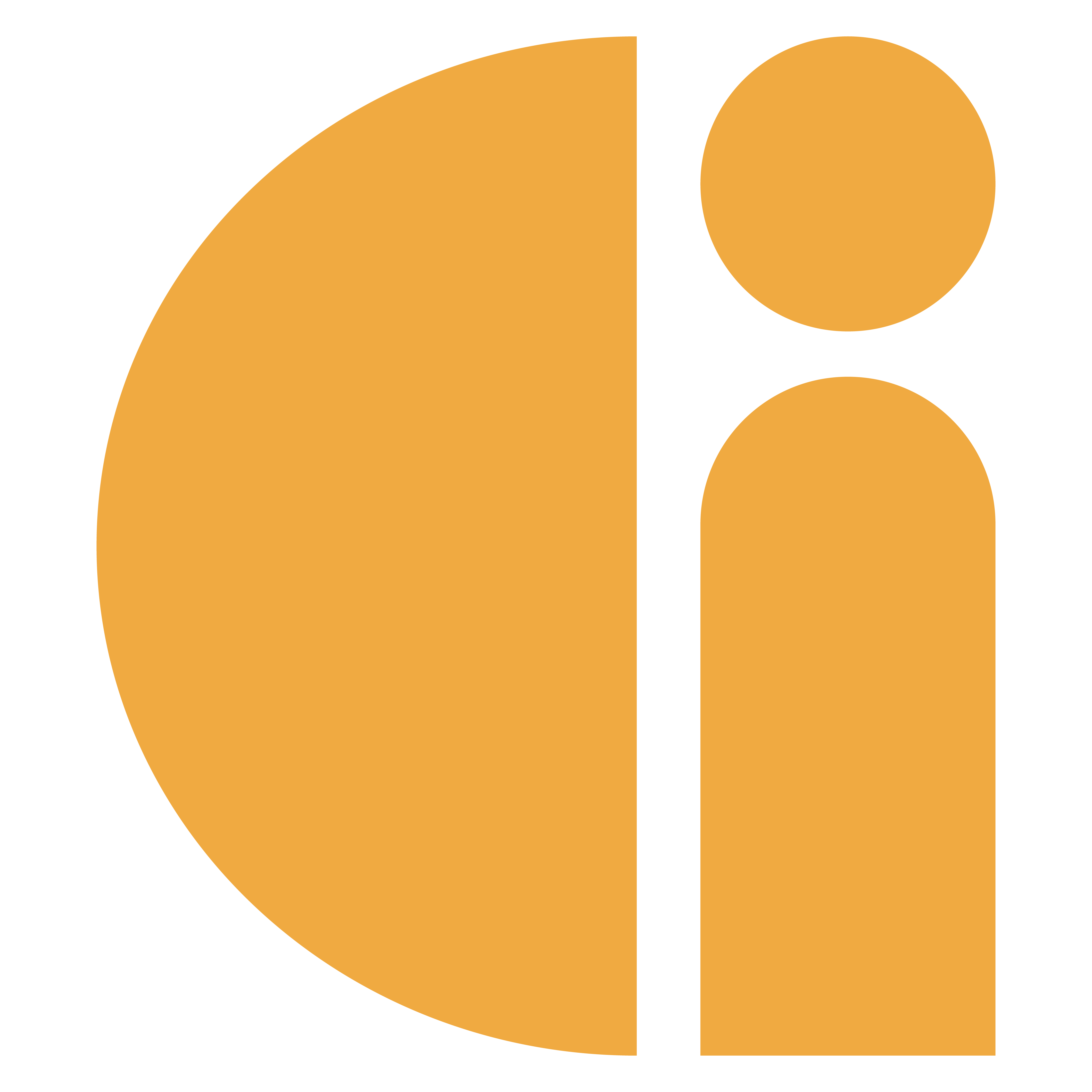Midi Donation Station: Turn it off
We recommend that the Donation Station is left on and ready to accept donations at all times. If you do need to turn off the Donation Station follow these instructions to do it in a safe way that will not damage the software or operating system.
If the Donation Station is not shut correctly it may black screen. This is where Donation Station is on but shows a black screen. If this happens follow this link: Resolving a black screen issue
The steps are as follows:
Step 1. Tap the screen using this “secret touch” sequence: top middle, right middle, bottom middle, left middle. This is illustrated below.
Step 2. A login panel will appear with two tabs “Local Login” & “Hosted login”
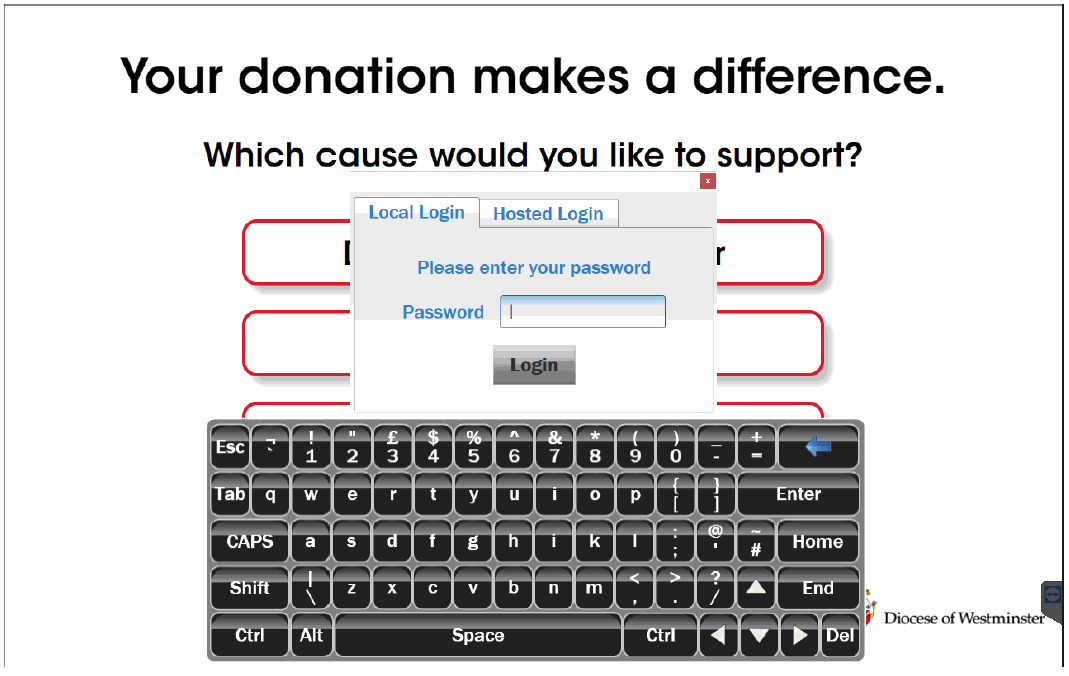
Step 3. The Local Login password can be found in the quick start guide that would have been sent with the Donation Station. If you no longer have this, please contact support to request it. When entering the password, if you do not see dots appear in the field when using the on-screen keyboard, you need to tap within the password box first.
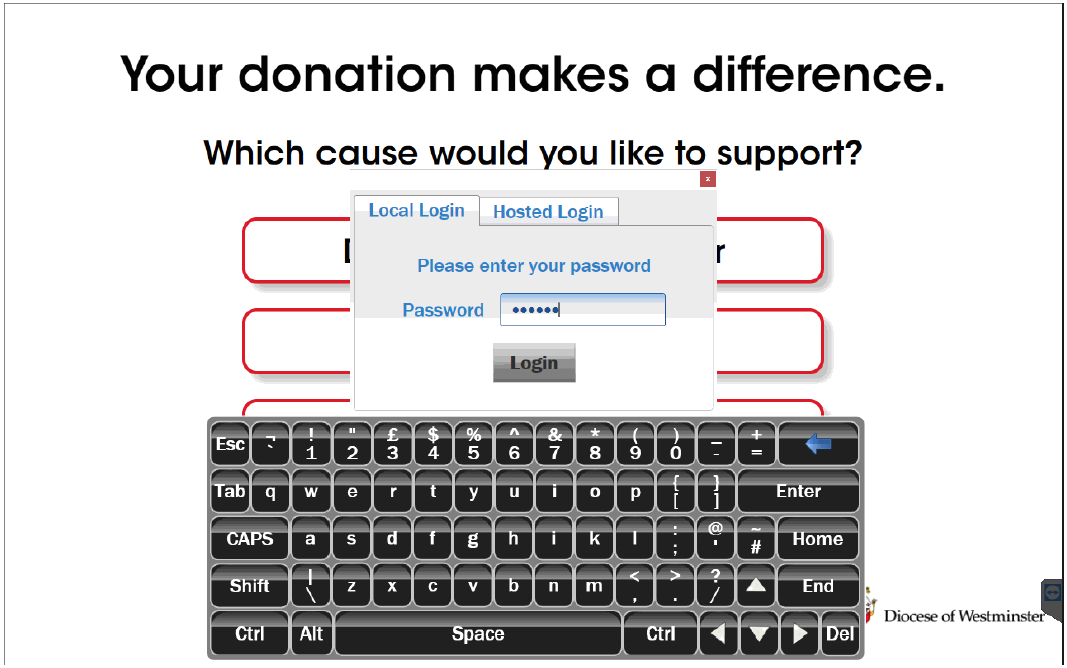
Step 4. Select Exit Genkiosk and then Continue
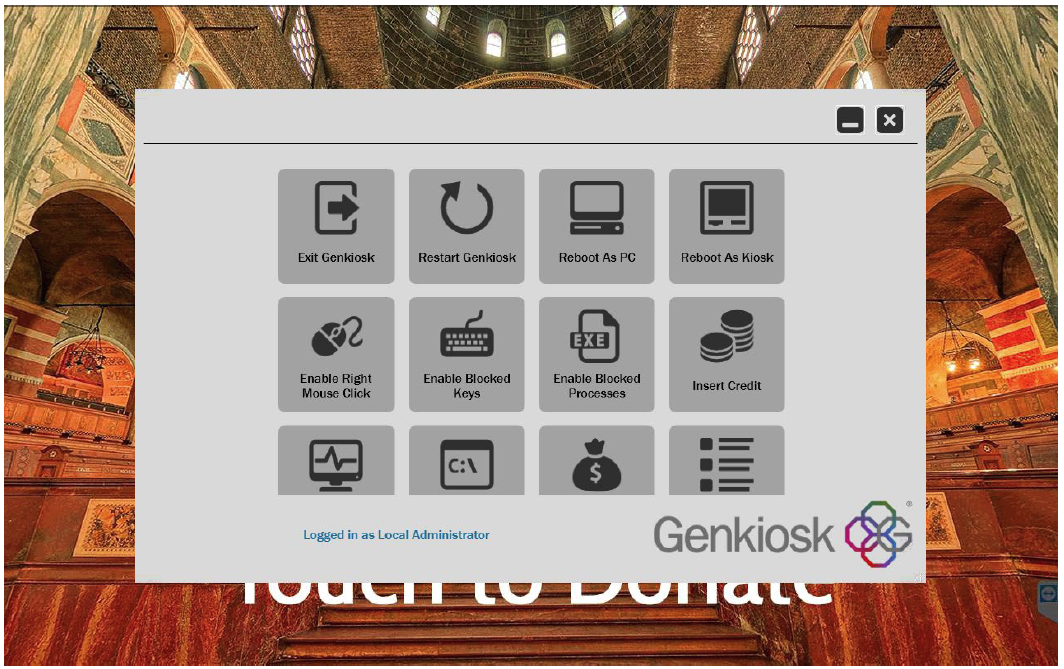
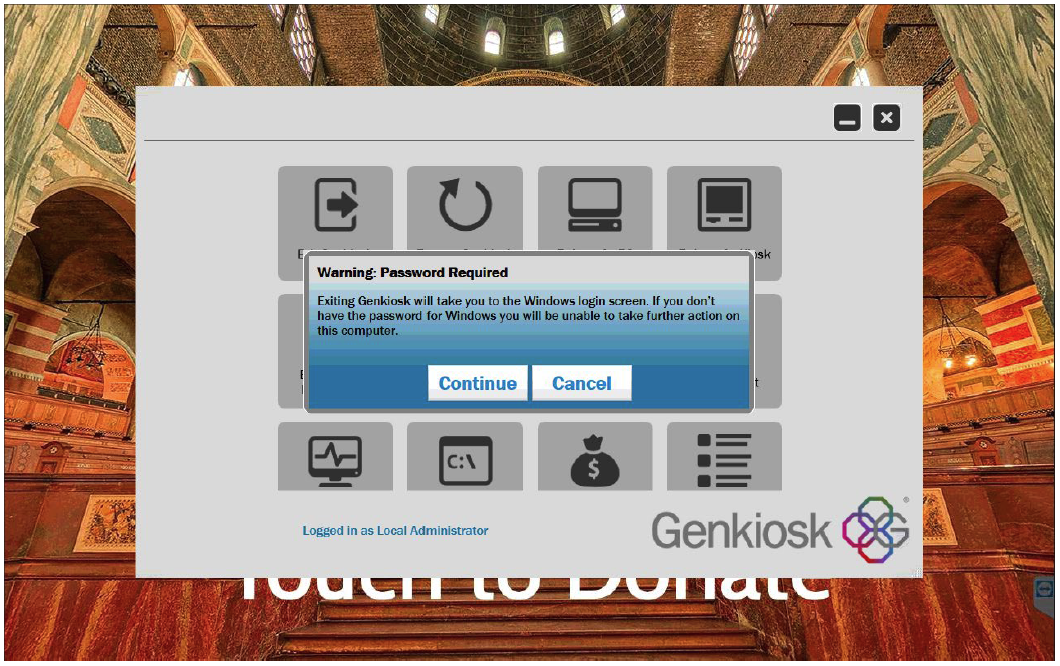
Step 5. You will then be presented with the Windows Sign in screen. Press the Sign In button to log in to the standard Windows Desktop. If you do not see the button, swipe upwards on the screen to reveal it.
Step 6. Tap the windows symbol and select shutdown.