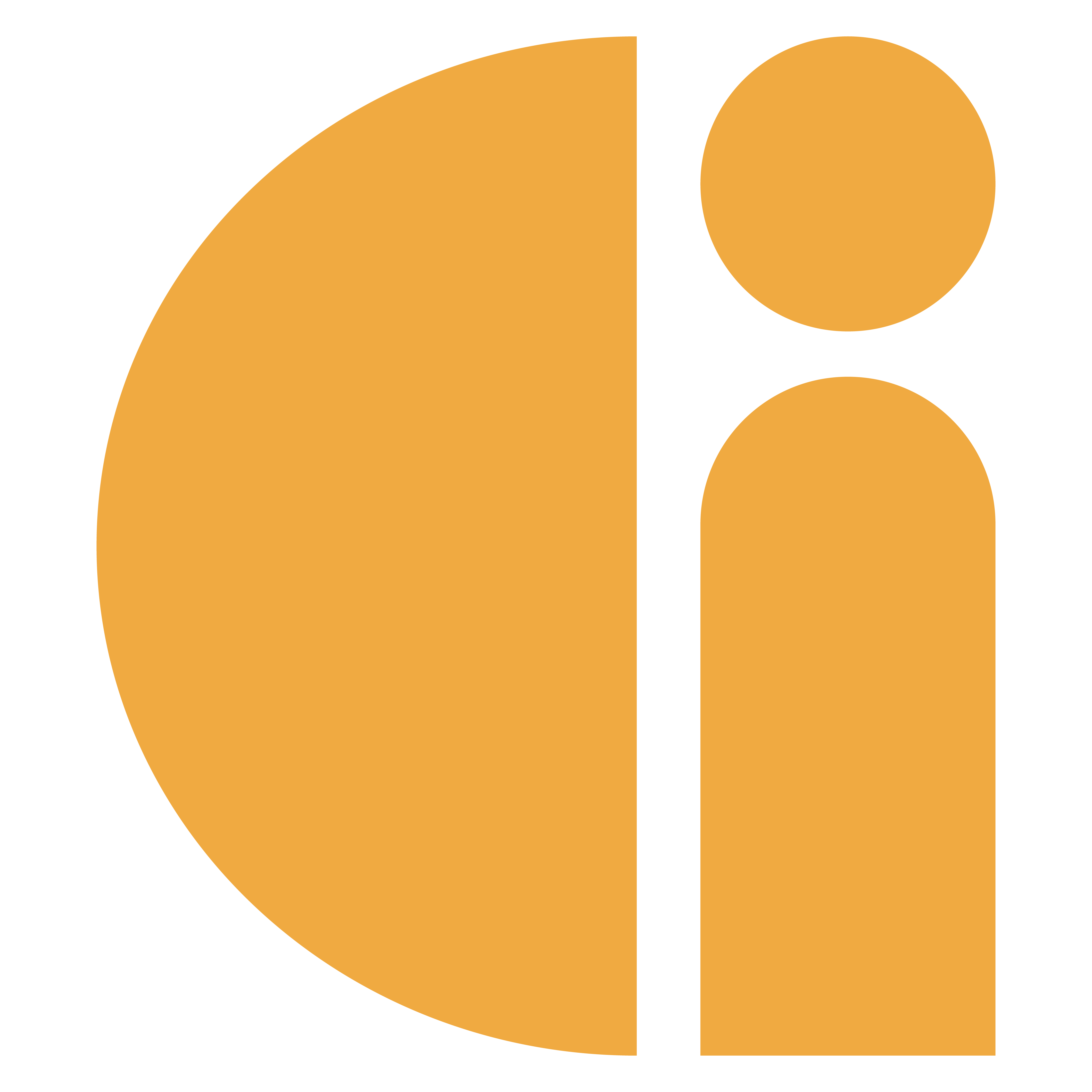Donation Station: Connect to the Internet
For most customers an internet connection is required for the donation station. If its the first time you have powered on your Donation Station, the first thing you’ll need to do is get it connected. Below is a guide on how to do this.
When you power on your station for the first time it should load directly into the kiosk. How to exit the Donation Station app (scrollhelp.site) will guide you on how to exit the kiosk and get you to the windows desktop.
From here you’ll need to connect your station to the internet. In the bottom right hand corner you will see a symbol that looks like a globe just like in the image below. Tap on that globe and it will show you the available WIFI networks.
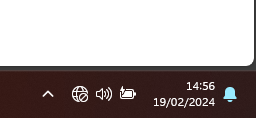
Tap on that globe and it will show you the available WIFI networks.
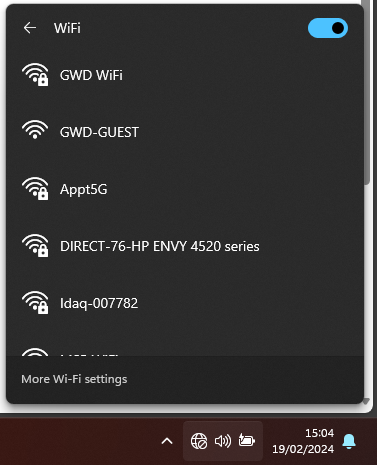
Tap on the WIFI connection you want to connect and make sure “connect automatically” is selected.
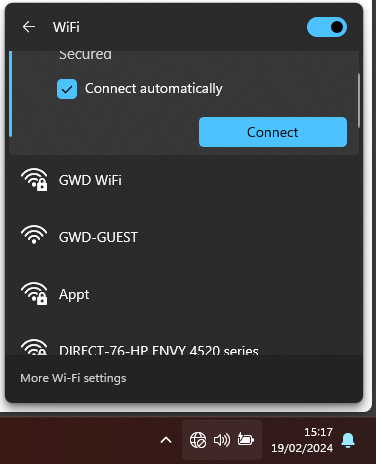
Click connect and you will be prompted to input your WIFI password, If you are using the router we have provided then the password is “d0nati0n Stati0n”. If you are connecting to your own network you can most commonly find the password on a sticker on your router.
Once you have put in your password it will look something like the image below and you will see the WIFI signal icon next to your clock.
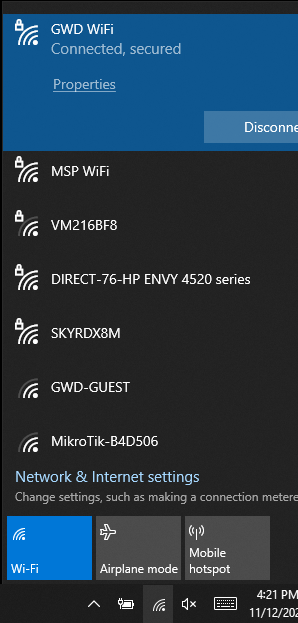
That's it, your tablet is now connected to the internet and you can now load the quick start tool to get your station up and running.
Need more help? Please get in touch.
0114 553 1399