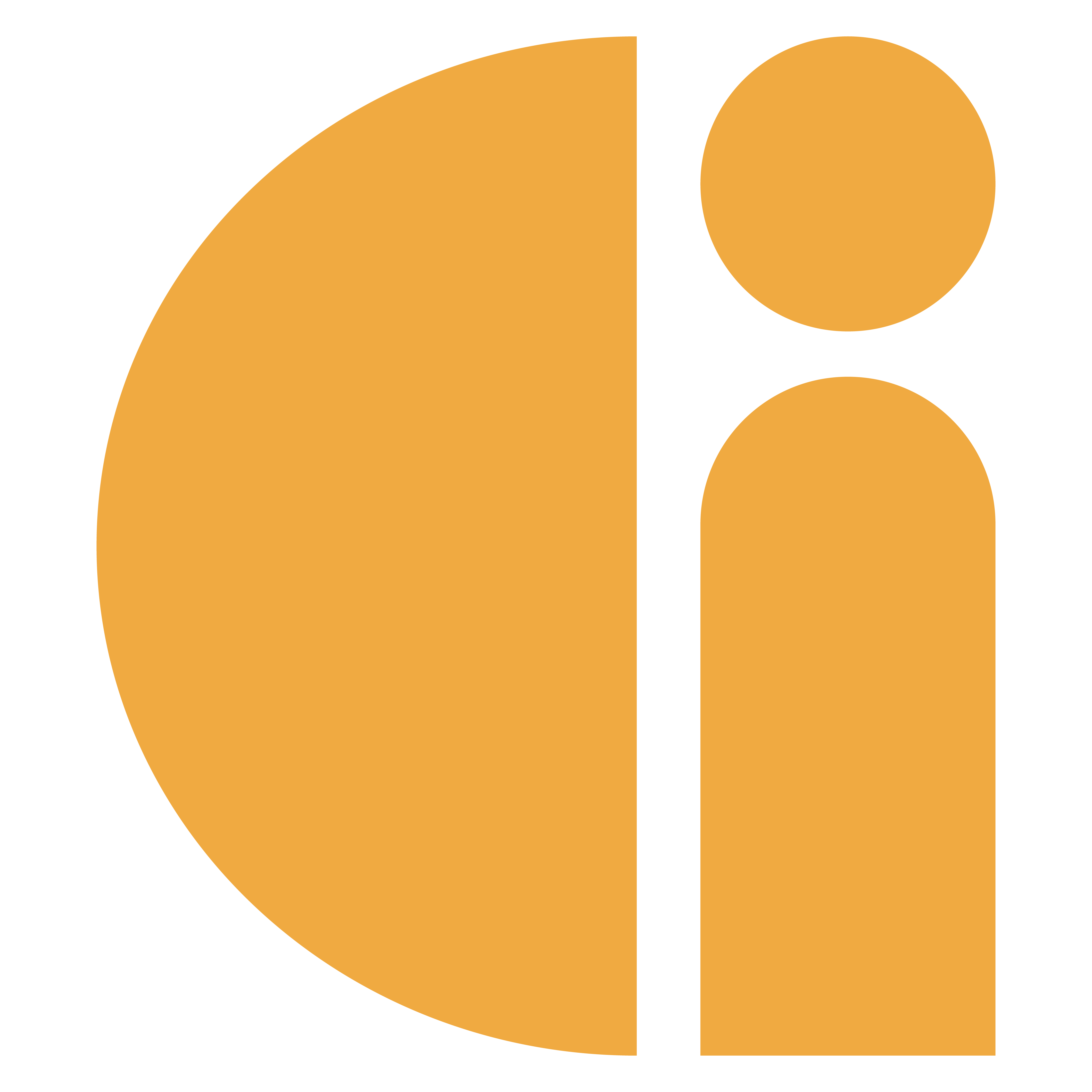Donation Station: Exit the Donation Station App
The donation station is in a locked down environment, but at some point, you may need to exit.
This may be if your Wi-Fi needs changing/reconnecting or if you need to shut the device down temporarily.
The steps are as follows:
Step 1. Tap the screen using this “secret touch” sequence: top middle, right middle, bottom middle, left middle. This is illustrated below.
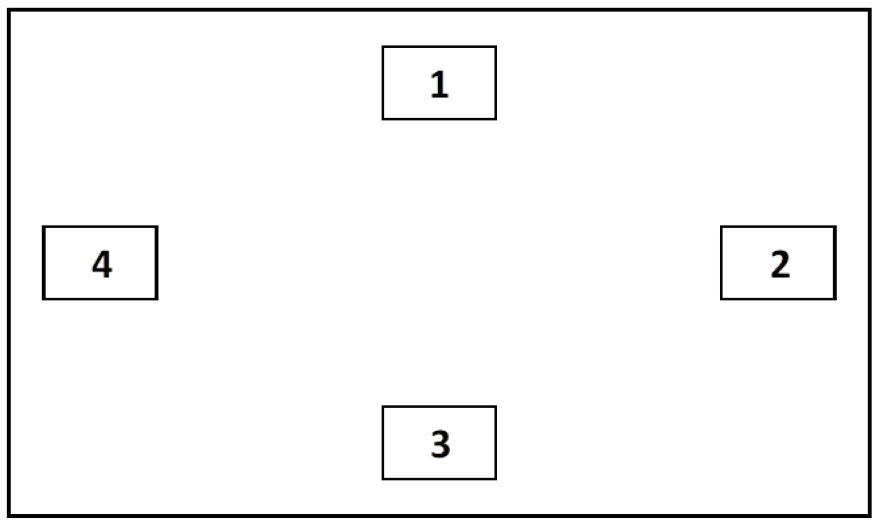
Step 2. A login panel will appear with two tabs “Local Login” & “Hosted login”
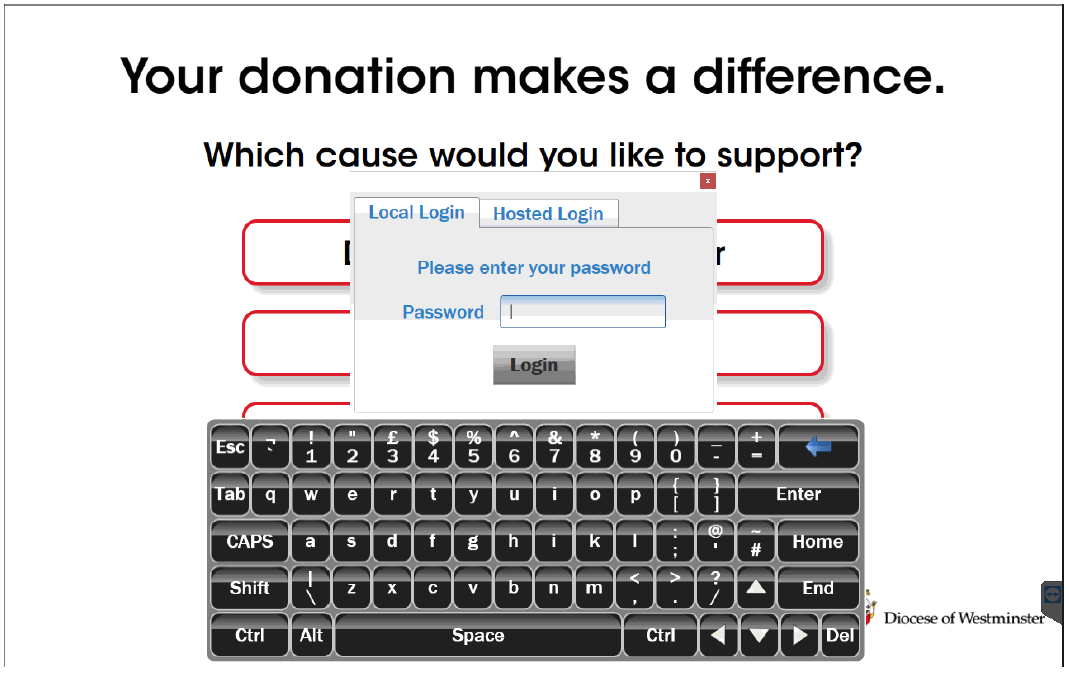
Step 3. The Local Login password can be found in the quick start guide that would have been sent with the Donation Station. If you no longer have this, please contact support to request it. When entering the password, if you do not see dots appear in the field when using the on-screen keyboard, you need to tap within the password box first.
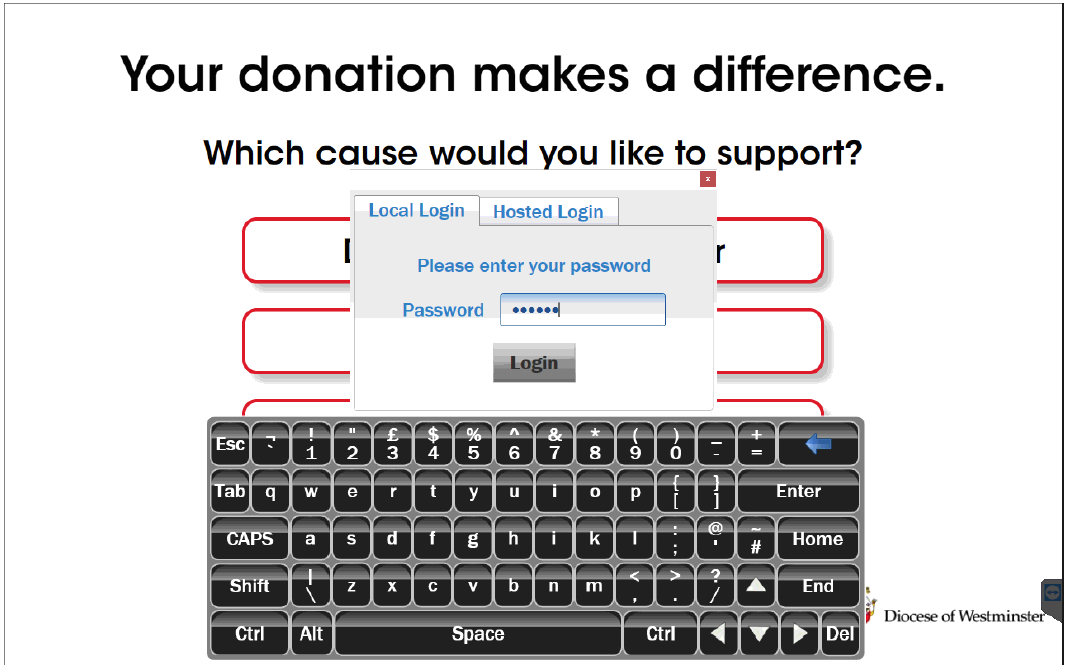
Step 4. Select Exit Genkiosk and then Continue
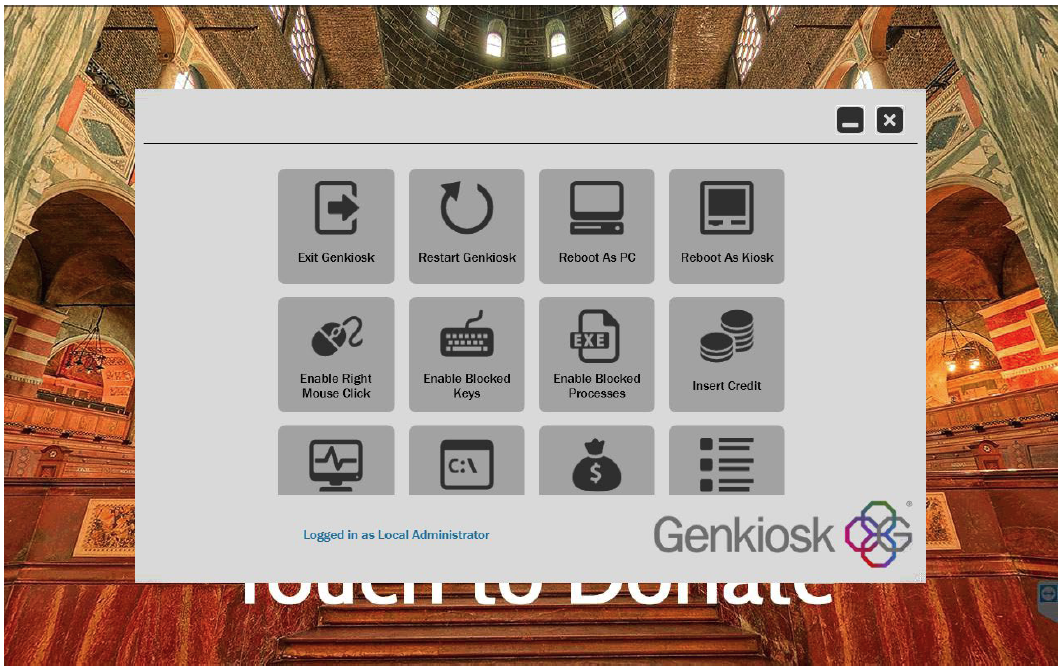
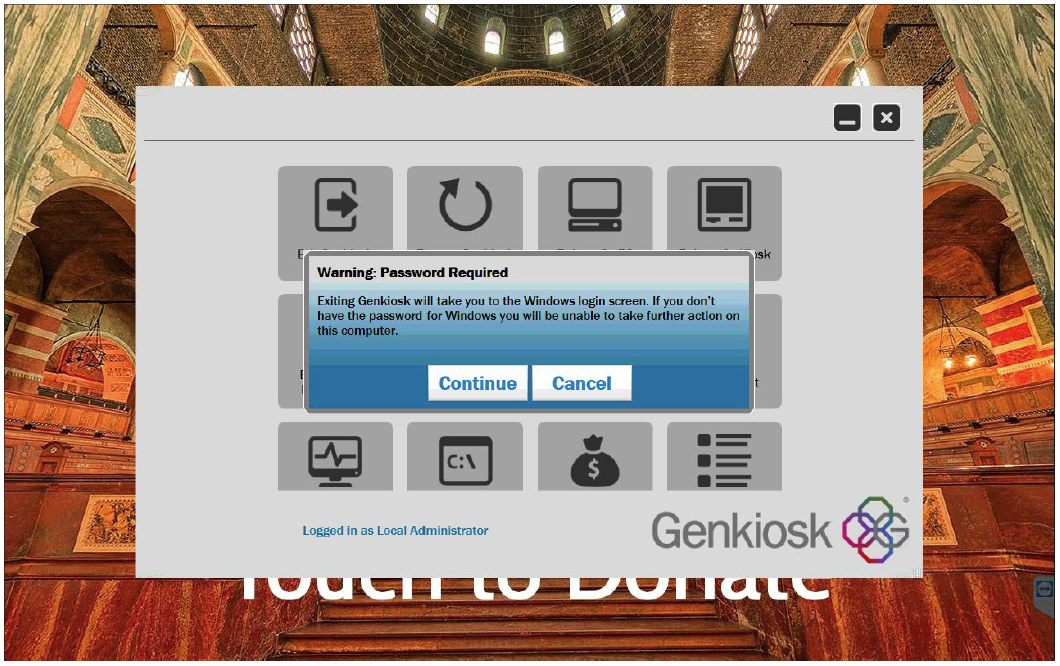
Stand 5. You will then be presented with the Windows Sign in screen. Press the Sign In button to log in to the standard Windows Desktop. If you do not see the button, swipe upwards on the screen to reveal it.
Need more help? Please get in touch.
0114 553 1399