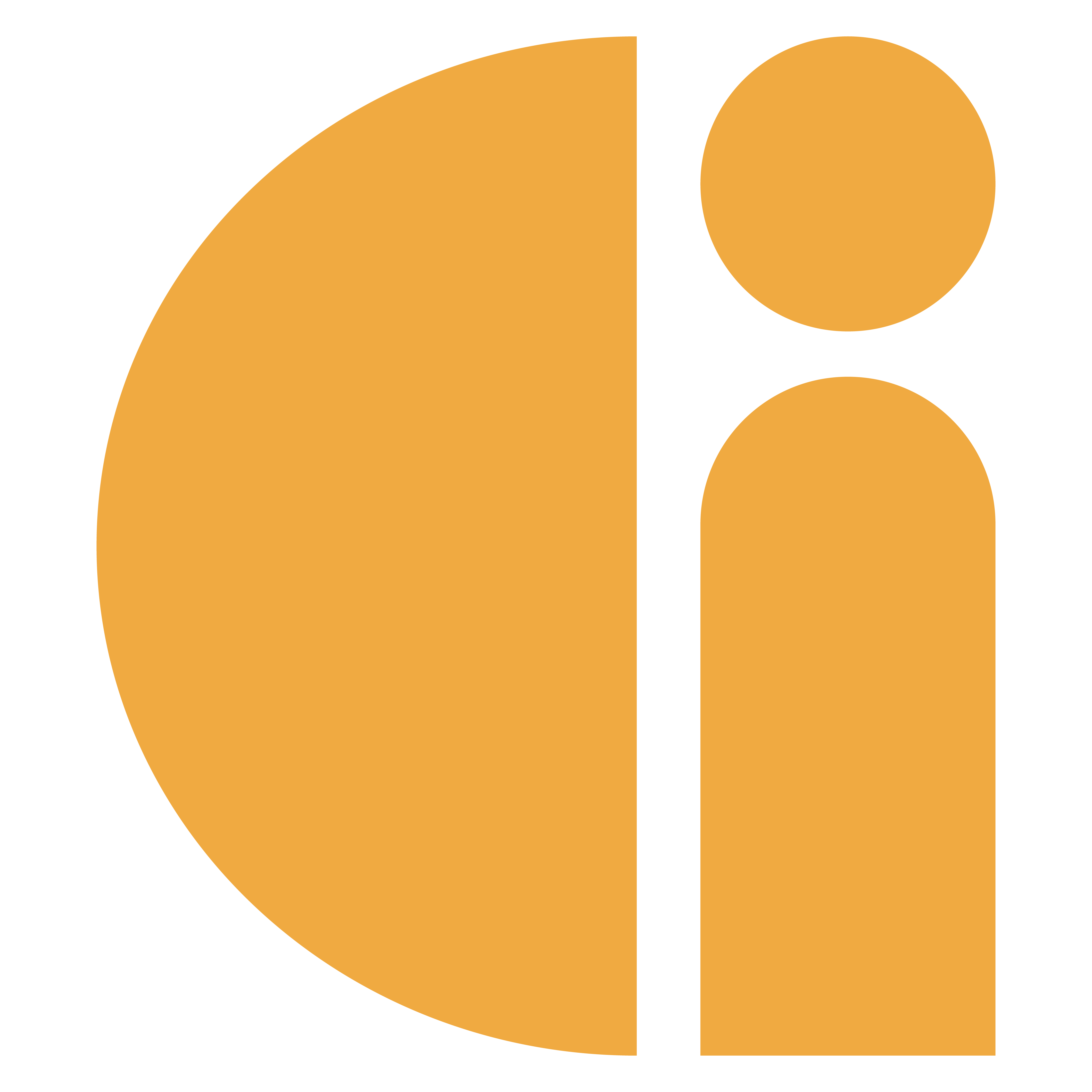Viewing and editing scheduled reports
Once you’ve set up any scheduled reports you can view and edit them from the “Schedule reports” sub menu.
Log in to the portal.
Click “Schedule Reports” from the Reporting sub menu.
Your existing reports will be displayed in the table.
Each row in the table will show:
The schedule ID
Our support team may ask you for this if you have any queries for them regarding the scheduled report.The schedule name
This was the name you gave the report when you set it up.The reporting frequency
This will display either Weekly, Monthly, or Quarterly, depending on what you set the frequency to be. It will also advise when the next report will be run.
There are also the following options:
History
Clicking this will take you to a page that will show you on which dates the report was sent.Edit
Clicking this will allow you to change all the previously selected options for the scheduled report including the schedule name, frequency, recipients etc.Delete
This will permanently delete the scheduled report. It will ask you to confirm that you want to proceed before deleting.Enable/Disable
This will allow you to disable any scheduled reports that you might want to pause for a while. Clicking this will disable the report without deleting it completely.
If the report is enabled, the button will be red with the text “Disable”. If the report is already disabled, the button will be green with the text “Enable”. Clicking the Enable/Disable button will ask you to confirm the action before enabling or disabling.