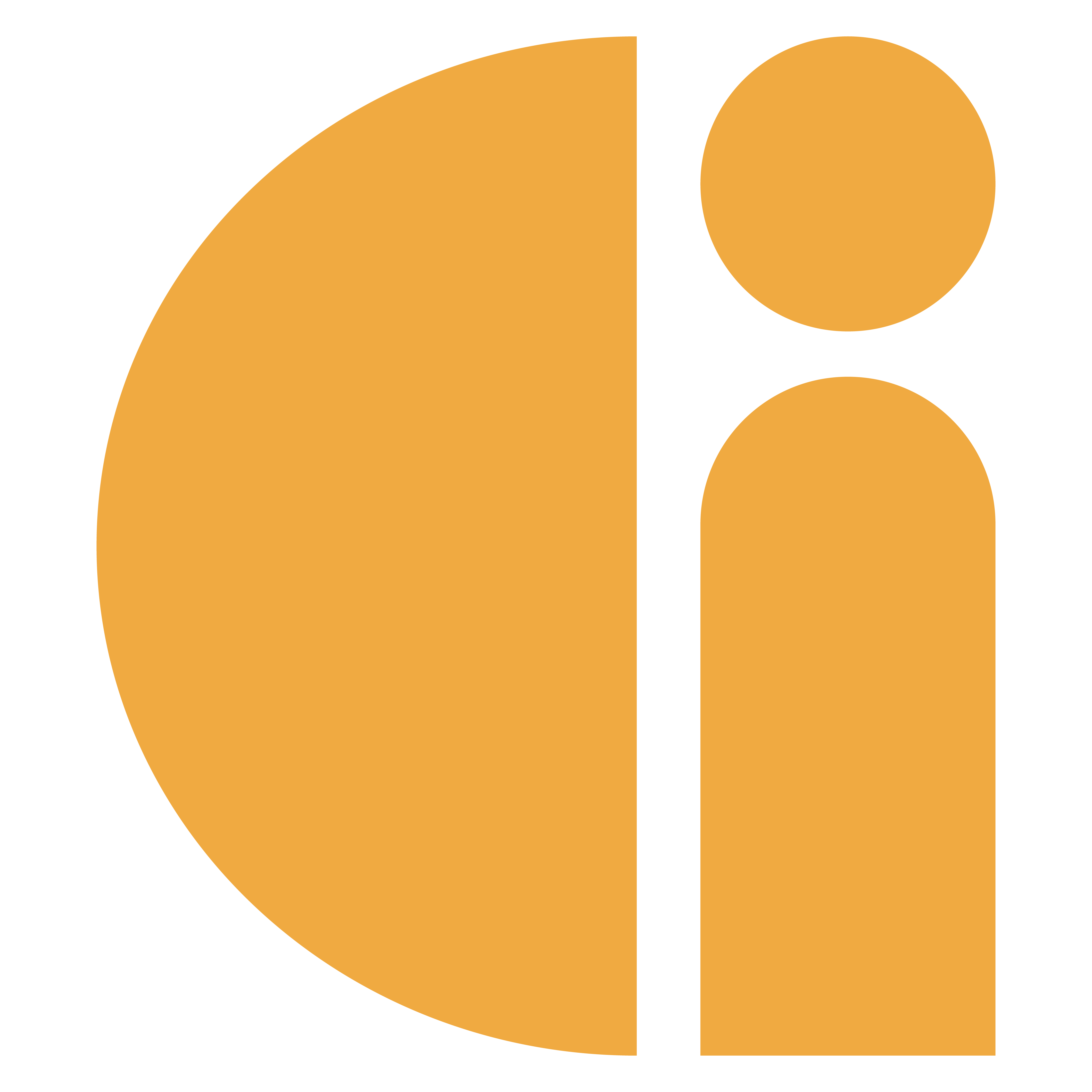Scheduling emailed reports
You can set up regular emailed transaction reports to be sent directly to your mailbox.
Log in to the portal.
Select “Schedule Reports” from the Reporting sub menu.
Select “Create new schedule”.
Give your report a name, e.g. “My weekly transaction report”.
Select the reporting period from the drop down:
Weekly
Report will be sent every Monday, covering the previous calendar week (Mon-Sun).Monthly
Report will be sent on the first of every month, covering the previous calendar month.Quarterly
Report will be sent on the 1st of the months of January, April, July & October covering the prior 3 calendar months.
Add a valid email address in to the email address field. If you would like to add multiple recipients, click the “Add another recipient” button.
OPTIONAL STEP. If your user account has access to a hierarchy of kiosks within your organisation, use the tick boxes in the folder structure to select which organisations you’d like to report on. If you do not see a folder structure to select from, move on to step 8.
Click “Save and Exit” to complete the set up of your scheduled report.