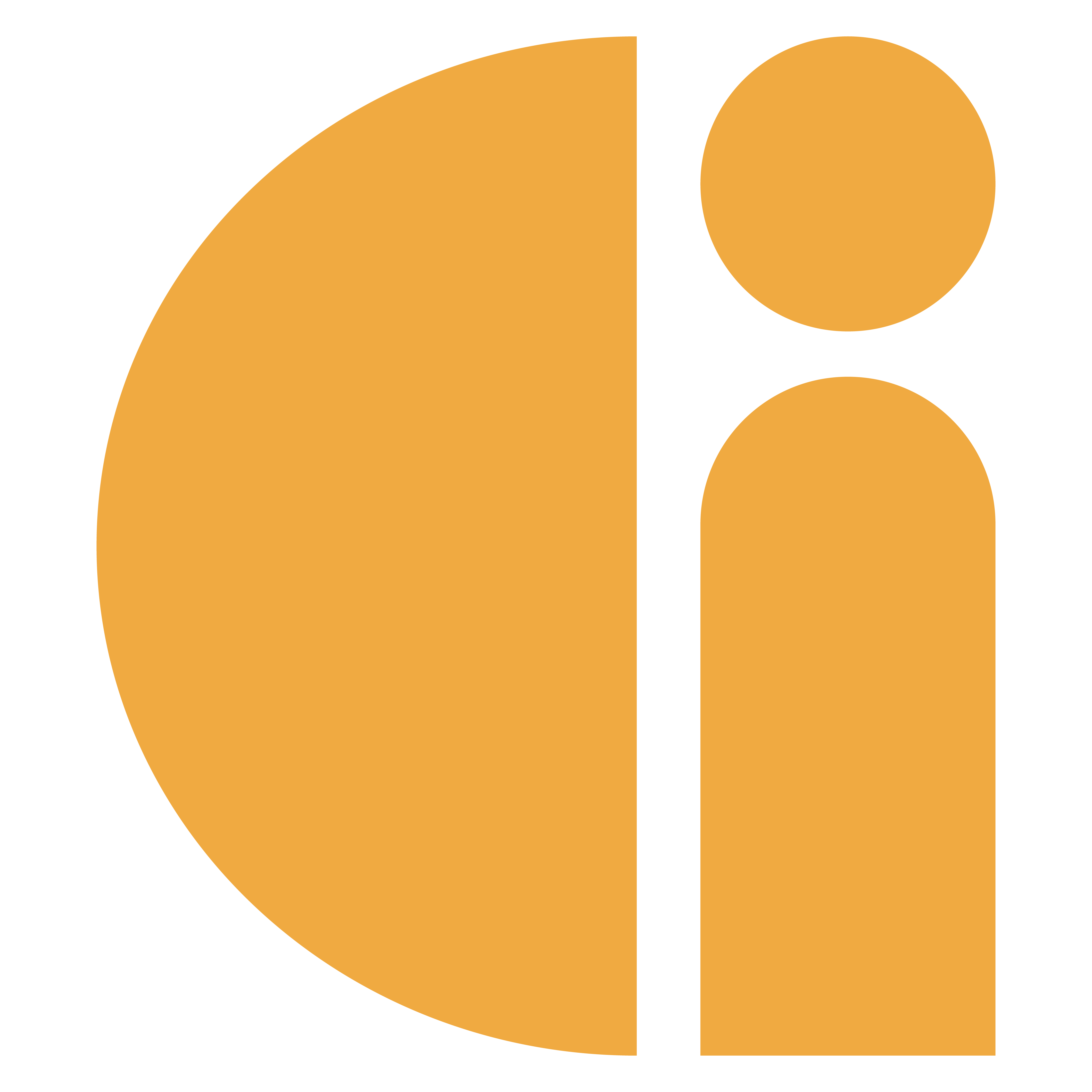Create New Users
If you are a portal admin you are able to set up new users.
Select “Manage Users” from the navigation bar across the top of the page. From here you will be able to manage existing users or create new ones.
Select “Add new user” on the right hand side of the page above the existing user table
Enter the new user’s email address (this will be their login username) and a password for them. They will need to change this manually after their initial log in.
Confirm the password and add their first and last name.
Select the user configuration.
Is Admin
The “Is Admin” tick box is automatically ticked. If you leave this ticked then the new user will have full access to view transaction data, personal data and create/manage users. Untick this selection if you do not wish the new user to have these administrative privileges and to open up additional user options.Can view personal data
If ticked, this option will allow the new user to view and download personal data reports as well as transaction data. If unticked, the only data the user will have access to is transactional.Can view all kiosks
If ticked, this option will allow the new user to view and download data for all kiosks in your organisation. If you untick this selection then you are able to select individual kiosks for the new user to view. Hold down Shift or Ctrl on your keyboard to select multiple kiosks.
Click save to create the new user.
Credentials are not automatically sent to the new user. Please provide the new user their username and password, ensure that you advise them to change the password after logging in for the first time.