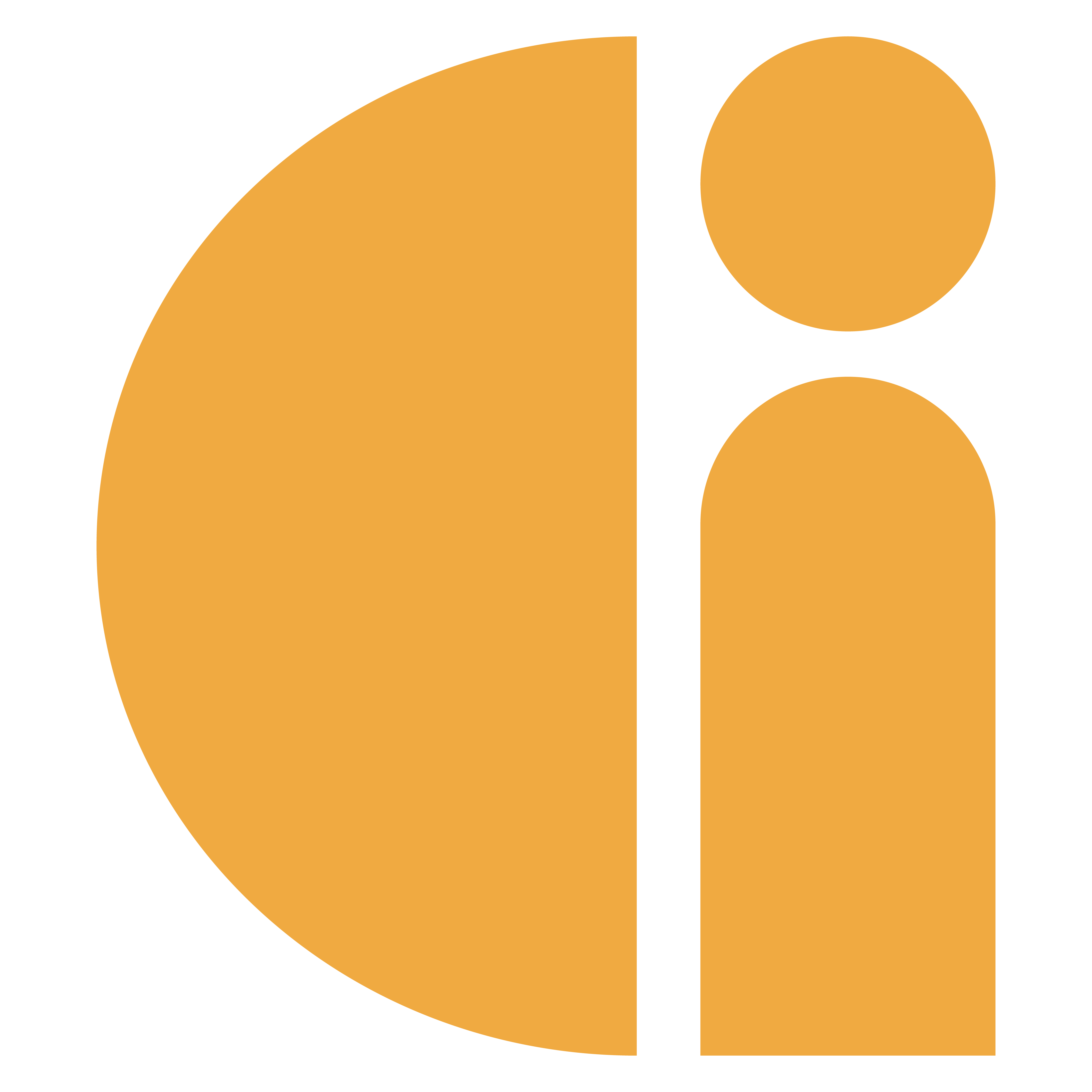GWD Portal: Change a Password
On first log in to the customer portal you should change your password.
Select “Change Password” from the navigation bar along the top of the page.
Enter your existing password and a new password in the relevant fields.
Your new password must contain at least 8 characters.
Your new password can't be too similar to your other personal information.
Your new password can't be entirely numeric.
Your new password can't be a commonly used password (e.g. Password1, Password123)
Confirm your new password in the password confirmation field.
Click “Save changes”
If you cannot remember your password and are unable to log in to change it, please raise a ticket by emailing support@gwdevices.com.
Need more help? Please get in touch.
0114 553 1399